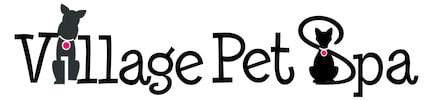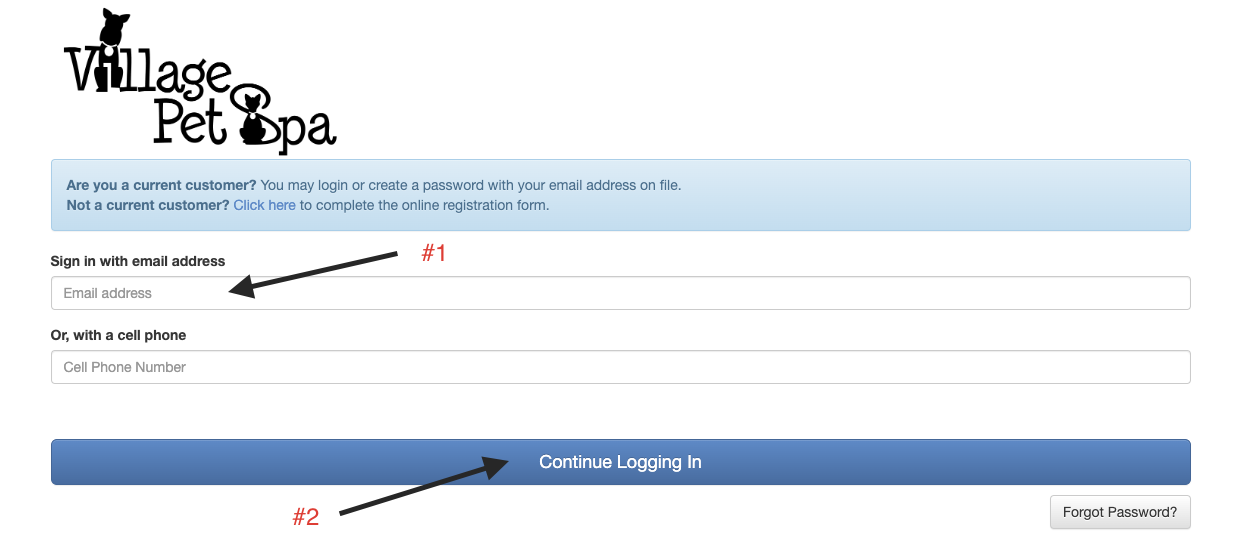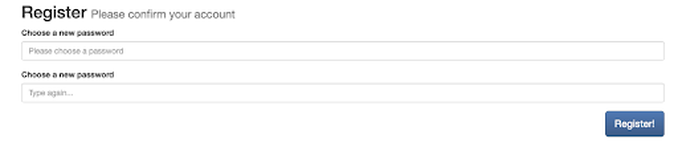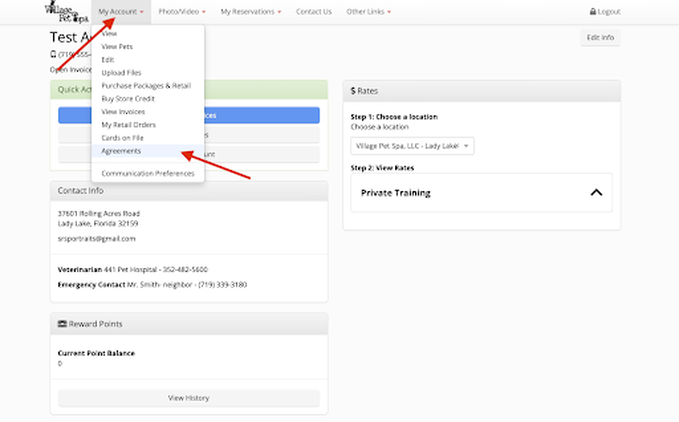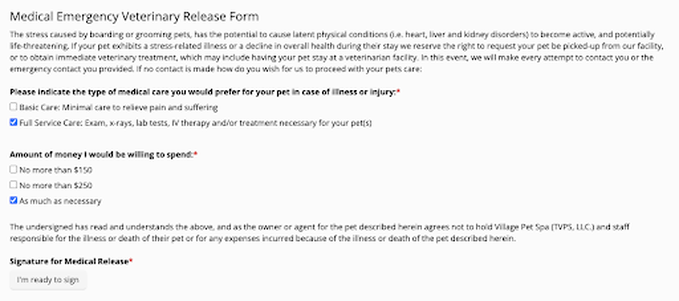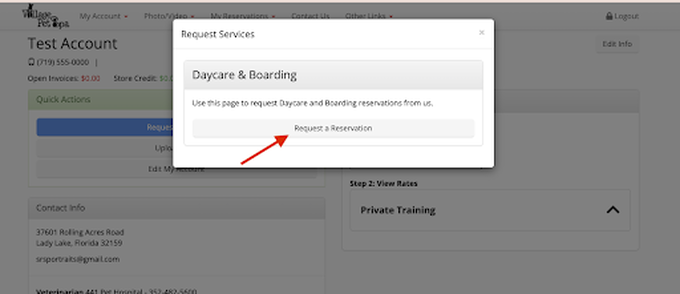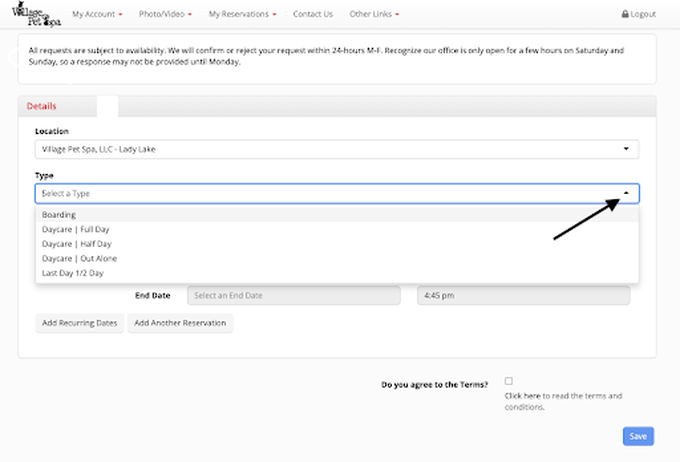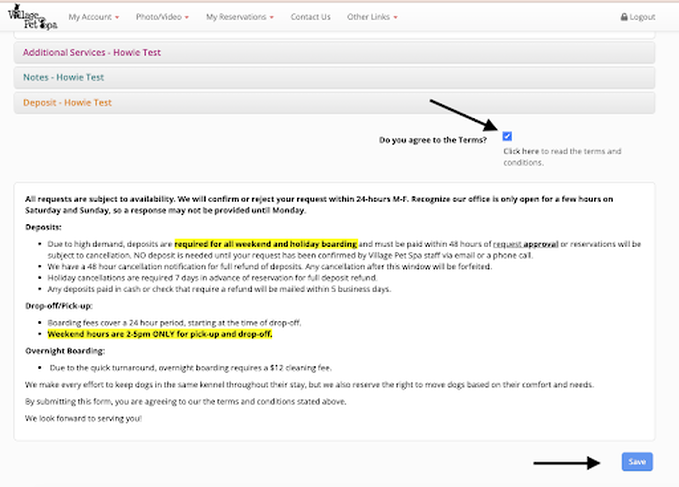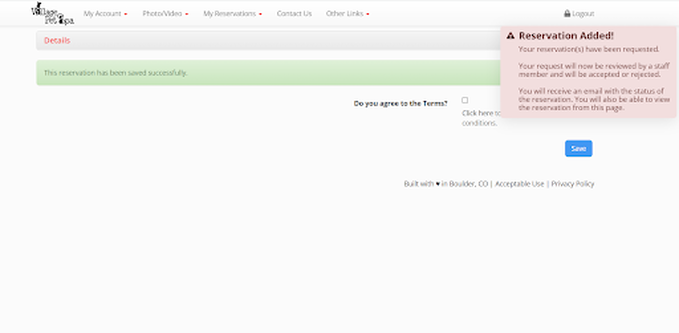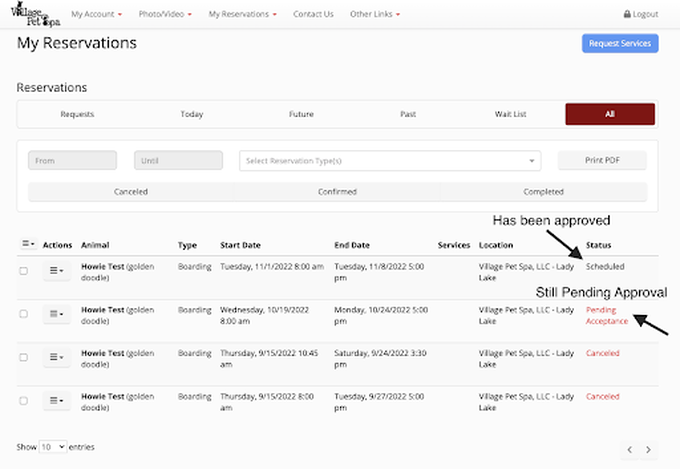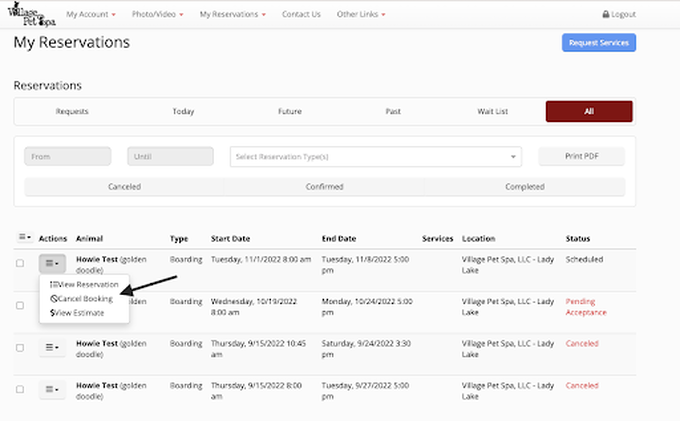Customer Registration
|
1) Put in the email address we have on file for you OR your phone number, then select 'Continue Logging In' button.
2) The system will send you a new email or text to confirm your email.
3) Select the 'Set Password' button in the email or link in text. Create your personalised password to access your account.
|
Vertical Divider
|
Agreement Forms
Edit Account
|
5)To update your personal information, select 'My Account' and 'Edit'. Be sure to complete all questions with a red *. The system will not allow you to move forward until they are all completed.
|
Vertical Divider
|
Update Dog's Account
|
6) To update your pet's information, select 'My Account' and 'View Pets'. Select 'Edit' next to the pet's name. Same rule applies, be sure to complete all questions with a red *.
|
Vertical Divider
|
Expedite Check-In
|
7) Prior to your next boarding, please complete your feeding and medication instructions. This will expedite your check in process at the front desk.
|
Vertical Divider
|
Medical Release Form
Online Requests
|
9) Once you have completed all the red * and update your profile, you can send us reservation requests from home. Select the blue 'Request Services' button from the home screen OR select 'My Reservations' and 'Request Services'.
10) Select 'Request a Reservation' on the pop-up screen.
11) Click the pull down bar to select the type of reservation you're needing: boarding or daycare.
12) Do the same with choosing your pets for boarding, then select your desired dates. The 'Availability Calendar' is not accurate since we will always have open floater rooms and the system isn't intuitive enough to search only certain kennel sizes.
13) Be sure to read the Terms and Conditions and select the button. Once you hit save, a pop up will appear to warn you that this is ONLY a request, not an actual boarding until it's been approved by the staff. You will need to select 'Save' a second time for the request to go through. A ‘Reservation Added’ pop up will appear once the request has been sent.
|
Vertical Divider
|